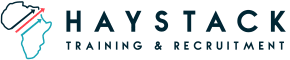Please read the following instructions if you are paying with MTN mobile money in Rwanda. If you are still having issues, please contact us and we can assist you.
Before you begin, please ensure that you have sufficient funds in your mobile money account.
Step 1: Once you add the product to your cart you will be redirected to the checkout page. On the checkout page, input your information in the relevant fields including your name, e-mail address, country, and phone number. Once you have checked that you understand the terms of service and privacy policy, click on Place Your Order. You will be redirected to Direct Pay Online to complete your payment.
Note: If you already have an account, please login to your account before checking out.
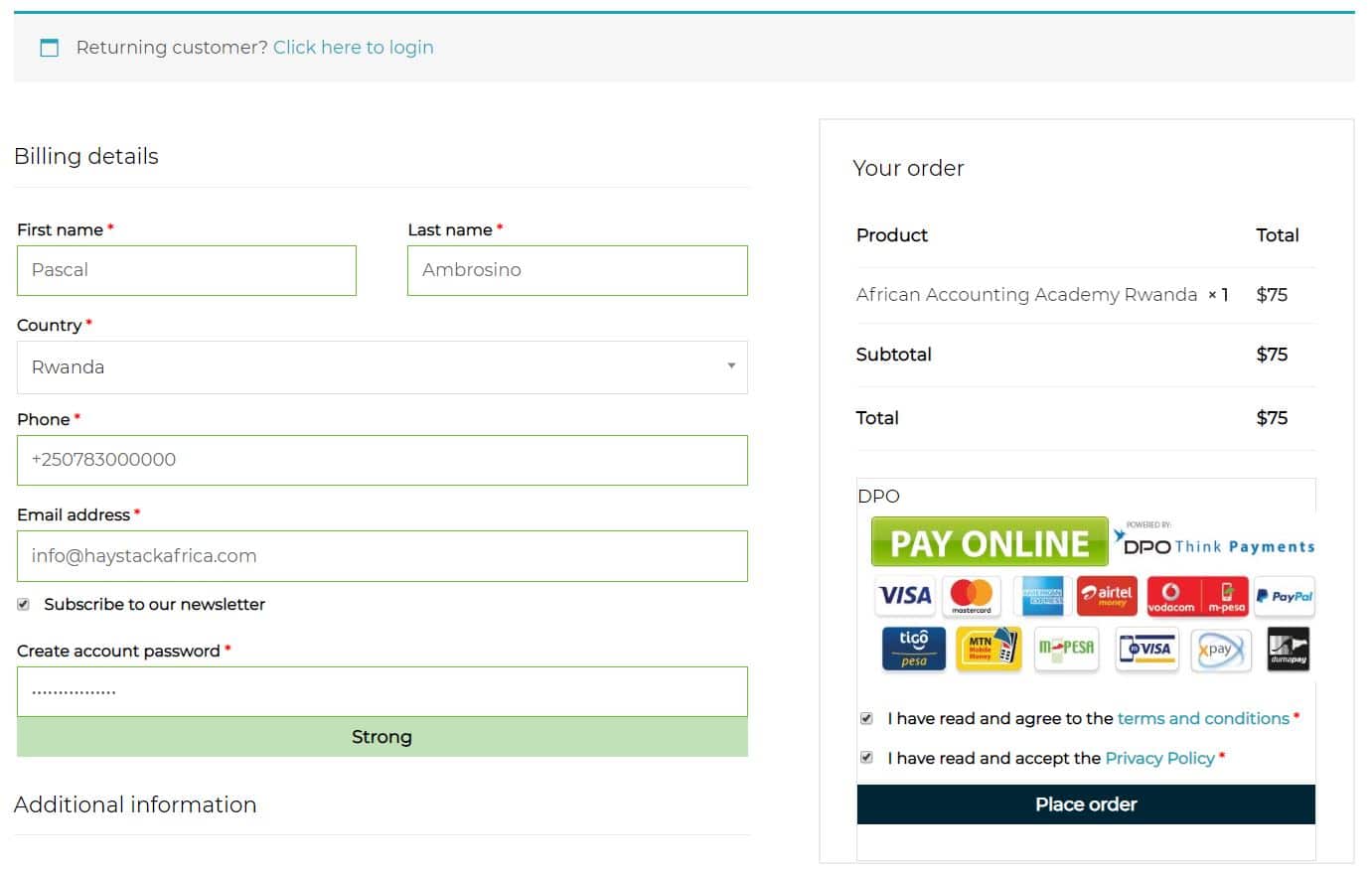
Step 2: Direct Pay Online is a secure platform we use to collect payments. On the Direct Pay Online screen, they will also ask you to fill out your information in the top right corner. Input your information and then select Mobile Money as your Payment Method.
Note: Ensure that the mobile money number you enter to make payment is the same as in your personal information. Start your number with 7XXXXXXXX. Do not put +250 in your mobile number as it is already entered on the screen.
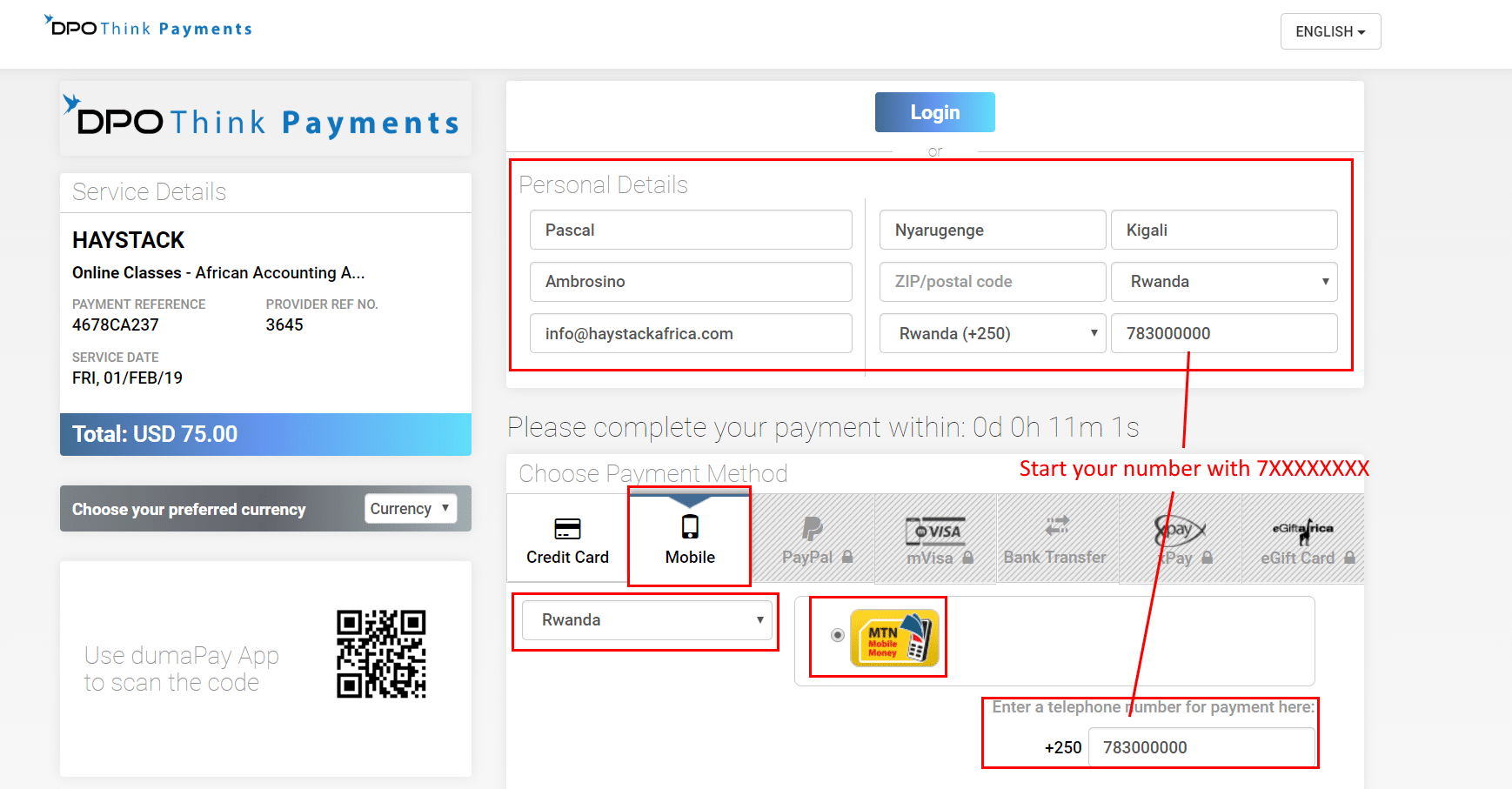
Step 3: Once you enter all your information, click on Pay via Mobile. Once you click on Pay via Mobile, you have less than 15 minutes to complete the next steps or else you need to restart from the beginning.
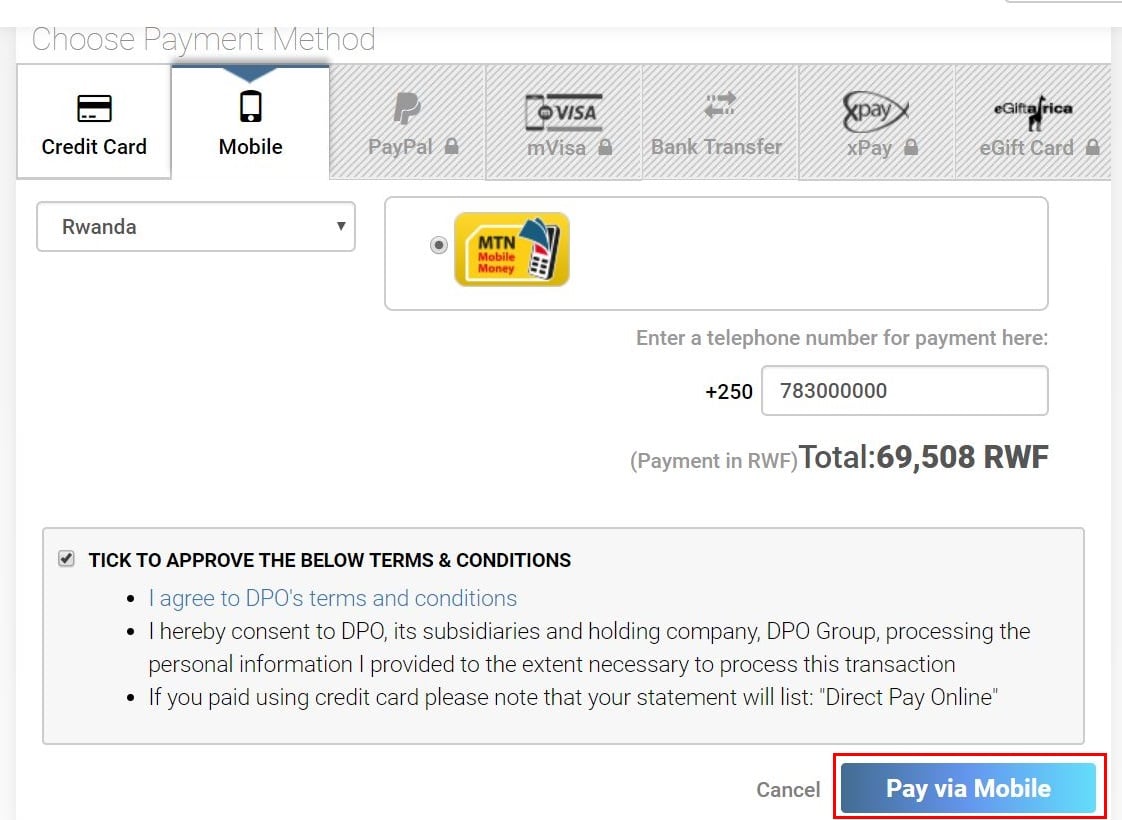
Step 4: If push notifications are enabled on your phone, you will receive a push notification from MTN. If you do, you can proceed to Step 6. If you don’t, proceed to Step 5.
Step 5: If you did not receive a push notification from MTN, press *182# to access your MTN Mobile Money Account to bring up your mobile money menu. On the menu press 7 to access the “Pending Approvals”.
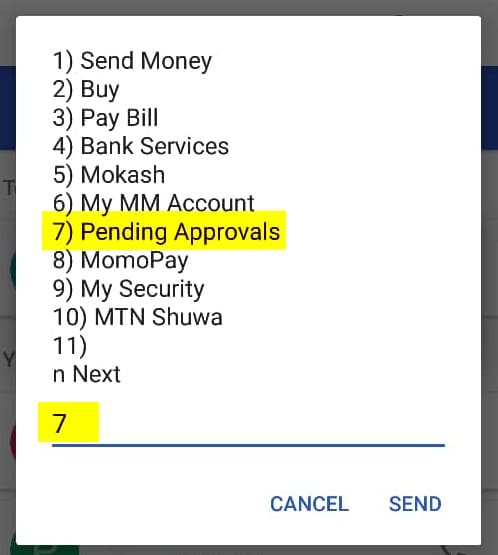
Step 6: Under Pending Approvals, you should see a transaction equal to the amount in RWF from the payment page. If you received a push notification you will see the same screen.If you see this amount, select 1 to complete your payment. You will be asked to enter the PIN for your mobile money account.
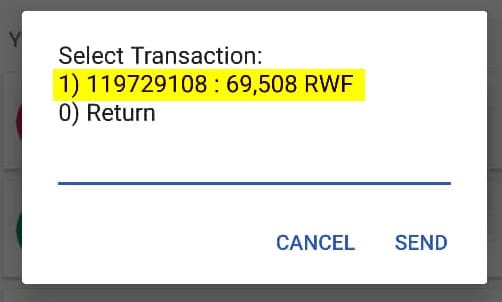
Step 7: If payment is successful, you will receive two email confirmations, one from Haystack and one from DPO. Once you receive those email confirmations, you can Login and go to your Profile page and access the courses.